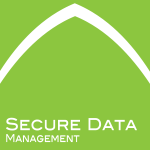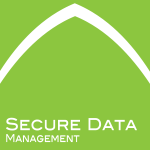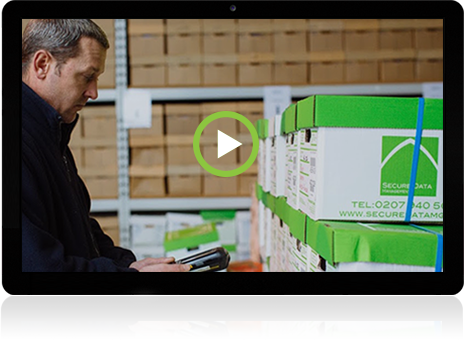We spend most of our working day at our desks – interspersed with breaks, meetings and running errands. As such, it’s important that our workstations support our work. That is, the goal of good ergonomics is to design workstations that enhance our productivity and efficiency. Ergonomics creates comfortable spaces that minimise fatigue and even work-related injuries. It’s interesting to note that most ergonomic-related injuries develop over gradual exposure over a long time. For example, back pain develops over several weeks to months of bad posture in an uncomfortable chair.
Just as the modern office has evolved over time – for example, a café can serve as an office for some – emerging technology has changed what our workstations look like. Multiple screens, laptops, iPads and other hand-held devices are frequently found in our offices. As such, office ergonomics must be continually re-evaluated and adapted where necessary. No longer is the focus solely on the office chair – ergonomics can extend beyond just the physical environment to include even the design of the software we use.
Make sure you’re working in an optimal workstation by considering a few of the following:
CHAIR

Yes, I know I just said that the chair was no longer the sole focus but let’s be real – chairs are a mainstay in every office, so it makes sense to start here. Even staunch promoters of standing desks can’t deny that chairs are necessary when employees want to give their legs a break.
The ideal chair should be adjustable and include adequate lumbar support.
Height adjustment allows users to select the optimum height such that their feet comfortably rest flat on the floor. The thighs should be positioned parallel to the floor, with knees in line with the hips. If this can’t be achieved due to either limitations of the chair or desk, a footrest may be necessary. This avoids putting additional pressure on the back of your legs.
Armrests should be adjusted so that arms can gently rest while the shoulders are relaxed. Users should feel as if they need to slouch to rest their arms comfortably.
Chairs should be pushed in close to the workstation to avoid leaning over.
Lumbar support helps to avoid slouching or sitting in a way that unevenly distributes weight. Poor seated posture will place more pressure on the discs and vertebrae of your back, leading to back pain over time.
DESK
It’s hard to consider the qualities of an ergonomic chair without also considering its partner – the desk. These two components work side-by-side to allow employees all over the world to work well.
Your desk should allow enough clearance for your legs – your knees and thighs shouldn’t feel constricted. Some desks are height adjustable but if not, you may need to use the height adjustment on your chair to compensate.
Some desks can morph into a standing desk to allow greater flexibility for the user if they don’t want to sit all day. Your standing desk should be adjusted at approximately elbow height so that you can operate your keyboard, mouse and other objects without bending your wrists. Having a padded mat to stand on and an additional footrest for elevation can alleviate any pressure to your lower back and feet.
A padded surface or a wrist rest can help if the desk has a hard edge.
COMPUTER
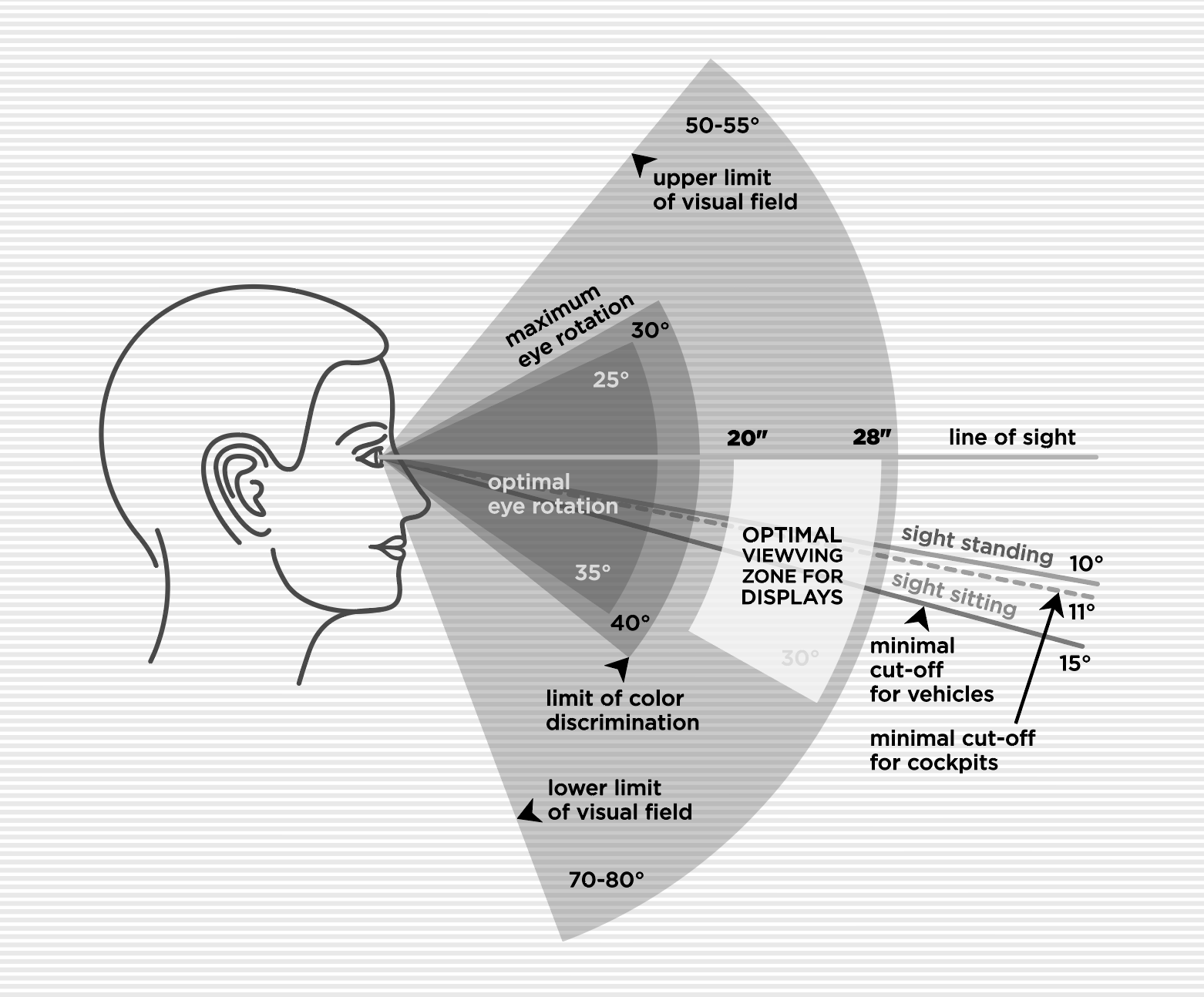
In this digital age, you would be hard pressed to find an office without computers. The two main components to consider would be the computer screen and the keyboard.
The monitor should be at least arm’s length away with the top of the screen at or slightly below eye level. This will help reduce eye strain and prevent developing poor posture in the neck and head region. Select a comfortable brightness for the screen and ensure glare is minimised by placing your light source to the side rather than facing the monitor.
Nowadays, many employees utilise dual screens to increase productivity. It saves the user from flicking back and forth between pages and allows more information to be presented at any one time. However, the use of multiple screens can increase the neck strain. Position the two screens as close as possible and angled to create a slight semi-circle so that they are equidistant from the user. A swivel chair would also be ergonomic in this scenario to help maintain neutrality in the neck muscles.
The keyboard should be within easy reach to prevent strain on the shoulders and arms. It should sit directly in front of your screen. Your upper arms should be close to your body with your forearms at the same level to your elbows. Use of the mouse or other associated objects should follow the same principle.
In addition to screen and keyboard placement, other ergonomic habits include regular breaks. A simple way of remembering this is the 20-20-20 rule. That is, look away from the monitor every 20 minutes at something at least 20 feet away (approximately 6 metres) for at least 20 seconds.
PHONES
For those whose jobs involve talking on the phone frequently – for example, call centres, receptionists – it is most ergonomic to use a headset or loudspeaker. This is much more comfortable than holding the phone between your neck and shoulder when you’re trying to multi-task on your computer, as is often the case. Having the telephone in proximity is best if you need to make a lot of outgoing calls. Although, this is often mitigated by using software that integrates call functions to the computer allowing you to dial direct from your screen.
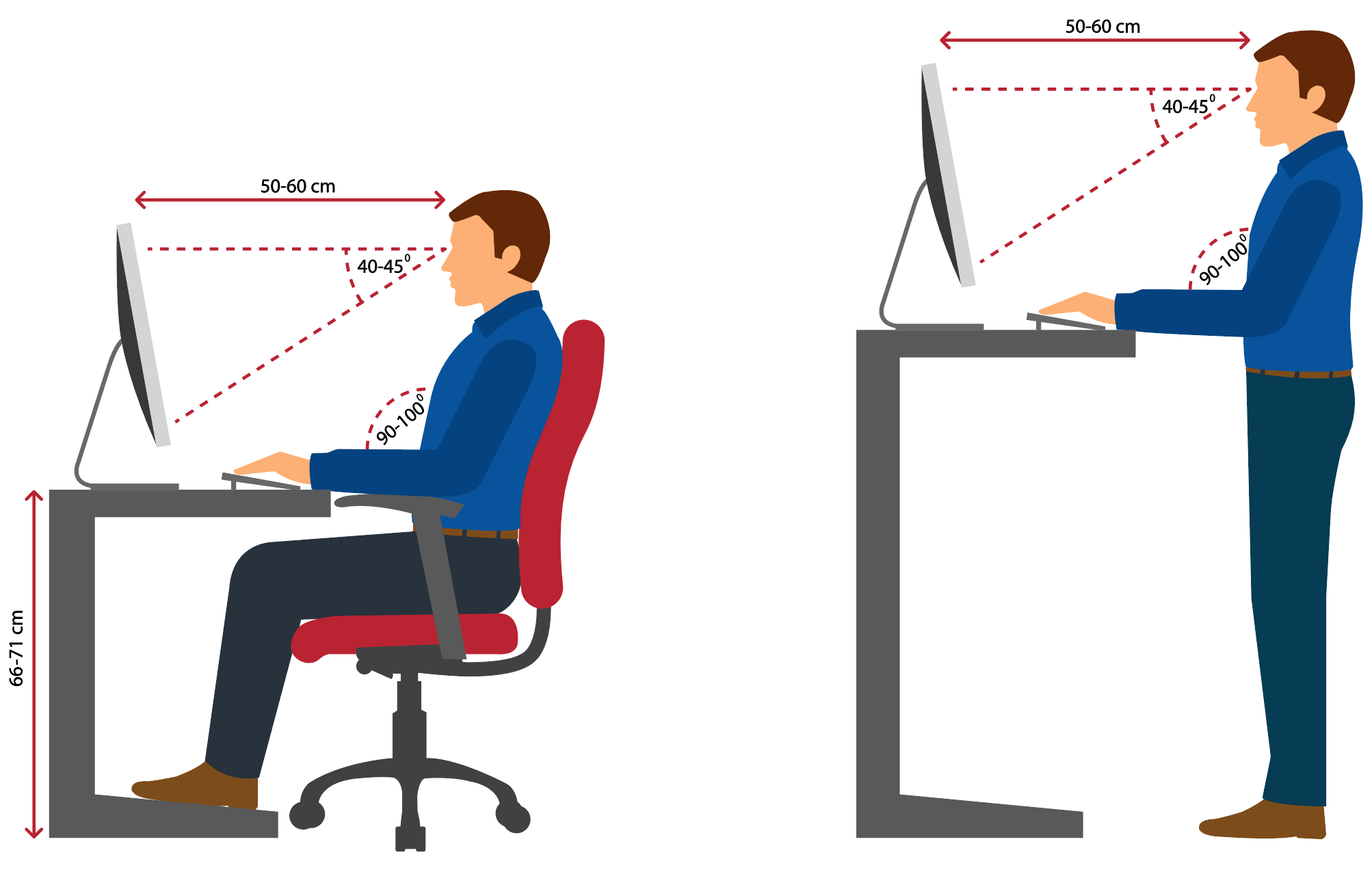
OTHER CONSIDERATIONS
There can be other considerations depending on the type of work you do and the office space. Some of these involve environmental aspects or technology.
Common environmental aspects include temperature, noise and lighting. The optimal conditions will depend on the work – for example, lawyers may prefer a quiet well-lit space to allow them to concentrate, whereas a manual labourer in a warehouse may not mind (or even prefer) some noise and prefer a cooler climate.
Some technological considerations can include the use of software, especially in relation to the screen display. For example, size and clarity of the icons on the screen. There is a branch of ergonomics called cognitive ergonomics that relates to how we perceive and respond to information that is presented to us. An easy user interface will be intuitive and ensure greater productivity.
As difficulties relating to poor ergonomics can take years to manifest, it’s not a good idea to wait for that to happen before making some changes to your office space. Start with the basics – chair and desk – then continue to see what else in the office can be designed better to enhance our working environment.